At some point, you may need to uninstall fan control software to resolve compatibility issues, upgrade to better programs, or simply declutter your system.
Proper uninstallation ensures your computer operates smoothly and prevents residual files from affecting performance. This guide provides a detailed walkthrough for safely removing fan control software, along with tips to troubleshoot potential problems.
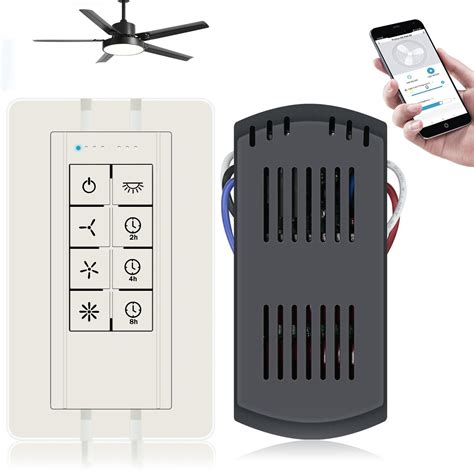
Why Uninstall Fan Control Software?
There are several reasons to uninstall fan control software, including:
- Software Conflicts: Updates to your operating system or new hardware installations might render the software incompatible.
- Malfunctioning Features: If the software fails to effectively manage fan speeds or causes irregularities, it’s better to uninstall it.
- Switching to New Software: You might want to try alternative fan control applications with more features or better performance.
- Performance Optimization: Removing unused or redundant software can free up system resources and improve overall efficiency.
Regardless of the reason, a clean uninstallation ensures no residual files remain that could interfere with other applications or your fan’s default settings.
Steps to Uninstall Fan Control Software
- Close the Software
Before starting the uninstallation process, ensure the fan control software is completely closed. Check the taskbar or system tray to confirm it isn’t running in the background. If needed, use the task manager to end any related processes. - Uninstall via the Control Panel (Windows)
For Windows users, the Control Panel is the most common method:- Go to Control Panel > Programs > Uninstall a Program.
- Locate the fan control software in the list of installed applications.
- Right-click on it and select Uninstall.
- Follow the on-screen instructions to complete the process.
- Check for Residual Files
After using the built-in uninstaller, residual files may still linger on your system. Navigate to the program’s installation directory (usually in Program Files or Program Files (x86)) and delete any remaining folders or files associated with the software. - Clean the Registry
Advanced users can clean the Windows registry to remove leftover entries:- Open the Registry Editor by typing
regeditin the Start menu search bar. - Search for entries related to the fan control software and delete them.
- Be cautious—editing the registry incorrectly can cause system issues. Always back up the registry before making changes.
- Open the Registry Editor by typing
- Uninstall on macOS
For macOS users, the process differs slightly:- Locate the software in the Applications folder.
- Drag the application to the Trash and empty the Trash.
- Check the Library folder for any associated files (e.g., in Application Support or Preferences) and delete them.
Replacing or Reinstalling Fan Control Software
Once you uninstall fan control software, you may want to replace it with a new program or reinstall the same software to resolve issues. Follow these steps to ensure a smooth transition:
- Download Reliable Alternatives: Research fan control software compatible with your system. Tools like SpeedFan or HWMonitor are popular options.
- Install the New Software: Follow the installation instructions provided by the developer to set up the replacement application.
- Reconfigure Fan Settings: Adjust the fan settings to optimize performance based on your needs.
Troubleshooting Issues After Uninstallation
Sometimes, removing fan control software can cause unexpected issues. Here’s how to address them:
- Default Fan Behavior
After uninstalling, your system might revert to default fan settings controlled by the BIOS or operating system. If the fans are too loud or too slow, access your BIOS/UEFI settings and manually adjust fan speeds. - Update or Reinstall Drivers
Corrupted or outdated drivers can interfere with fan functionality. Use Device Manager to update or reinstall drivers related to your fan controller. - Use Third-Party Tools for Cleanup
If residual files or registry entries are causing problems, tools like Revo Uninstaller, CCleaner, or IObit Uninstaller can perform a more thorough cleanup. - Check for Hardware Issues
If fan performance remains irregular, the issue might not be related to the software. Check the fan hardware for dust, loose connections, or mechanical wear.
Preventative Measures for Future Software Management
- Backup System Data: Before making any changes to critical software, create a restore point or backup your system.
- Use Built-in Uninstallers: Many fan control applications come with their own uninstallers. Using these ensures a cleaner removal.
- Read User Manuals: Some programs require specific steps for proper uninstallation. Follow the instructions provided by the developer.
- Avoid Unnecessary Installations: Only install software that you genuinely need to prevent system clutter and potential conflicts.
Benefits of Removing Unused Software
Regularly reviewing and removing unused applications, including fan control programs, offers several advantages:
- Enhanced System Performance: Freeing up resources improves speed and efficiency.
- Reduced Software Conflicts: Fewer applications reduce the chances of compatibility issues.
- Better Organization: Keeping only essential software makes managing your system easier.
Conclusion
Knowing how to uninstall fan control software is essential for maintaining a clean, efficient system. By following the steps outlined in this guide, you can safely remove the software, troubleshoot any lingering issues, and prepare your system for alternative solutions. Whether you’re switching to new fan management tools or simply decluttering your setup, these methods ensure a seamless experience and optimal hardware performance.